Centos là một hệ điều hành phát triển trên nhân linux, và hiện nay được sử dụng rất rộng rãi bởi tính bởi mật cao , tính thống nhất trên mọi hệ thống phần cứng, đặc biệt hoàn toàn miễn phí. Hôm nayVS Trading sẽ chia sẻ với các bạn bài viết “ Hướng dẫn chi tiết cách cài đặt LEMP (Linux, Nginx, MariaDB, PHP) trên CentOS 7/6.5/6.4/6.3/6.2/6.1/6/5.10 “
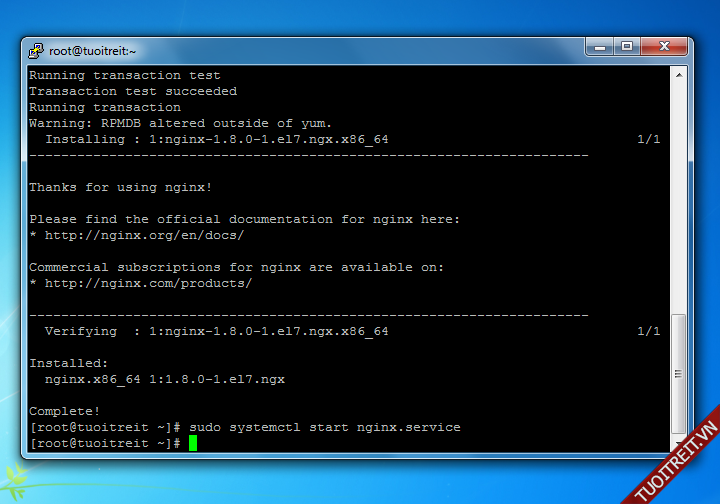
I. Cài đặt Nginx và PHP trên CentOS 7/6.5/5.10
Đầu tiên bạn cần chuẩn bị một server CentOS mới tinh chưa cài gì cả. Kiểm tra lại xem hostname và file host đã chính xác chưa trước khi bắt đầu.
Các thao tác thực hiện bằng dòng lệnh, sử dụng tool ZOC Terminal và nano.
1. Thêm repo cần thiết
CentOS 7/6.5/5.10 EPEL repository
yum install epel-release
CentOS 7/6.5/5.10 Remi repository
## CentOS 7 ## rpm -Uvh http://rpms.famillecollet.com/enterprise/remi-release-7.rpm ## CentOS 6 ## rpm -Uvh http://rpms.famillecollet.com/enterprise/remi-release-6.rpm ## CentOS 5 ## rpm -Uvh http://rpms.famillecollet.com/enterprise/remi-release-5.rpm
CentOS 7/6.5/5.10 Nginx repository
## CentOS 7 ## rpm -Uvh http://nginx.org/packages/centos/7/noarch/RPMS/nginx-release-centos-7-0.el7.ngx.noarch.rpm ## CentOS 6 ## rpm -Uvh http://nginx.org/packages/centos/6/noarch/RPMS/nginx-release-centos-6-0.el6.ngx.noarch.rpm ## CentOS 5 ## rpm -Uvh http://nginx.org/packages/centos/5/noarch/RPMS/nginx-release-centos-5-0.el5.ngx.noarch.rpm
2. Cài đặt Nginx, PHP
CentOS 7/6.5/5.10
## PHP 5.3 ## yum install -y nginx php-fpm php-common ## PHP 5.4 ## yum --enablerepo=remi install -y nginx php-fpm php-common ## PHP 5.5 ## yum --enablerepo=remi,remi-php55 install -y nginx php-fpm php-common ## PHP 5.6 ## yum --enablerepo=remi,remi-php56 install -y nginx php-fpm php-common ## PHP 7.0 ## yum --enablerepo=remi,remi-php70 install -y nginx php-fpm php-common
3. Cài đặt PHP module
Một số module PHP thông dụng:
-
OPcache (php-opcache) – The Zend OPcache provides faster PHP execution through opcode caching and optimization.
-
APCu (php-pecl-apc) – APCu userland caching
-
CLI (php-cli) – Command-line interface for PHP
-
PEAR (php-pear) – PHP Extension and Application Repository framework
-
PDO (php-pdo) – A database access abstraction module for PHP applications
-
MySQL (php-mysqlnd) – A module for PHP applications that use MySQL databases
-
PostgreSQL (php-pgsql) – A PostgreSQL database module for PHP
-
MongoDB (php-pecl-mongo) – PHP MongoDB database driver
-
SQLite (php-pecl-sqlite) – Extension for the SQLite Embeddable SQL Database Engine
-
Memcache (php-pecl-memcache) – Extension to work with the Memcached caching daemon
-
Memcached (php-pecl-memcached) – Extension to work with the Memcached caching daemon
-
GD (php-gd) – A module for PHP applications for using the gd graphics library
-
XML (php-xml) – A module for PHP applications which use XML
-
MBString (php-mbstring) – A module for PHP applications which need multi-byte string handling
-
MCrypt (php-mcrypt) – Standard PHP module provides mcrypt library support
Để cài đặt bạn hãy sử dụng lệnh yum --enablerepo=remi,remi-php56 install ten_module. Ví dụ:
yum --enablerepo=remi,remi-php56 install -y php-opcache php-pecl-apcu php-cli php-pear php-pdo php-mysqlnd php-pgsql php-pecl-mongo php-pecl-sqlite php-pecl-memcache php-pecl-memcached php-gd php-mbstring php-mcrypt php-xml
4. Stop httpd (Apache) server, Start Nginx và PHP-FPM
Stop httpd (Apache)
## CentOS 7 ## systemctl stop httpd.service ## CentOS 6.5/5.10 ## service httpd stop
Start Nginx
## CentOS 7 ## systemctl start nginx.service ## CentOS 6.5/5.10 ## service nginx start
Start PHP-FPM
## CentOS 7 ## systemctl start php-fpm.service ## CentOS 6.5/5.10 ## service php-fpm start
5. Tự động khởi động Nginx, PHP-FPM và tắt httpd
Tắt httpd (Apache) khi boot
## CentOS 7 ## systemctl disable httpd.service ## CentOS 6.5/5.10 ## chkconfig httpd off
Autostart Nginx
## CentOS 7 ## systemctl enable nginx.service ## CentOS 6.5/5.10 ## chkconfig --add nginx chkconfig --levels 235 nginx on
Autostart PHP-FPM
## CentOS 7 ## systemctl enable php-fpm.service ## CentOS 6.5/5.10 ## chkconfig --add php-fpm chkconfig --levels 235 php-fpm on
6. Cấu hình Nginx và PHP-FPM
Cấu hình Nginx
– Thay đổi worker_processes
nano /etc/nginx/nginx.conf
Chỉnh worker_processes bằng với số processor VPS của bạn
– Cấu hình nginx virtual hosts
nano /etc/nginx/conf.d/default.conf
Bạn thay đổi thông tin như bên dưới:
#
# The default server
#
server {
listen 80;
server_name example.com;
location / {
root /usr/share/nginx/html;
index index.php index.html index.htm;
try_files $uri $uri/ /index.php?q=$uri&$args;
}
error_page 404 /404.html;
location = /404.html {
root /usr/share/nginx/html;
}
error_page 500 502 503 504 /50x.html;
location = /50x.html {
root /usr/share/nginx/html;
}
# pass the PHP scripts to FastCGI server listening on 127.0.0.1:9000
#
location ~ \.php$ {
root /usr/share/nginx/html;
fastcgi_pass 127.0.0.1:9000;
fastcgi_index index.php;
fastcgi_param SCRIPT_FILENAME $document_root$fastcgi_script_name;
include fastcgi_params;
}
}
Các đoạn bôi đỏ là cần phải thay đổi.
– Restart Nginx
## CentOS 7 ## systemctl restart nginx.service ## CentOS 6.5/5.10 ## service nginx restart
Cấu hình PHP-FPM
– Chỉnh user và group
nano /etc/php-fpm.d/www.conf
Thay user và group = apache sang nginx
[...] ; Unix user/group of processes ; Note: The user is mandatory. If the group is not set, the default user's group ; will be used. ; RPM: apache Choosed to be able to access some dir as httpd user = nginx ; RPM: Keep a group allowed to write in log dir. group = nginx [...]
– Restart PHP-FPM
## CentOS 7 ## systemctl restart php-fpm.service ## CentOS 6.5/5.10 ## service php-fpm restart
7. Test cấu hình Nginx và PHP-FPM
nano /usr/share/nginx/html/info.php
Thêm đoạn sau vào
<?php phpinfo(); ?>
Test thử bằng link: http://<ip-address>/info.php. Nếu bạn thấy thông tin về PHP hiện ra thì đã cài đặt thành công.
Lưu ý: nếu bạn truy cập thẳng vào IP mà báo lỗi không kết nối được thì hãy open port http:
service iptables start iptables -I INPUT -p tcp --dport 80 -j ACCEPT service iptables save service iptables restart
II. Cài đặt MariaDB trên CentOS 7/6.5/5.10
1. Thêm MariaDB repo
Lưu ý: Không cần thực hiện trên CentOS 7. Phiên bản MariaDB trên CentOS 7 hiện nay là 5.5.37
## CentOS 6/5 MariaDB 5.5 ## wget -O /etc/yum.repos.d/MariaDB.repo http://mariadb.if-not-true-then-false.com/centos/$(rpm -E %centos)/$(uname -i)/5 ## CentOS 6/5 MariaDB 10.0 ## wget -O /etc/yum.repos.d/MariaDB.repo http://mariadb.if-not-true-then-false.com/centos/$(rpm -E %centos)/$(uname -i)/10
2. Cài đặt hoặc update MariaDB
## CentOS 7 ## yum install -y mariadb mariadb-server ## CentOS 6.5/5.10 ## yum install -y MariaDB MariaDB-server
3. Khởi động MariaDB và tự động chạy khi boot
## CentOS 7 ## systemctl start mariadb.service systemctl enable mariadb.service ## CentOS 6.5/5.10 ## service mysql start chkconfig --levels 235 mysql on
4. Cấu hình MariaDB
- Set (Change) root password
- Remove anonymous users
- Disallow root login remotely
- Remove test database and access to it
- Reload privilege tables
– Bắt đầu cài đặt
/usr/bin/mysql_secure_installation
Ngay bước đầu tiên bạn sẽ bị hỏi root password, do mới cài đặt nên tất nhiên chưa có password, nhấn Enter để tiếp tục.
– Output tương tự như sau:
NOTE: RUNNING ALL PARTS OF THIS SCRIPT IS RECOMMENDED FOR ALL MariaDB SERVERS IN PRODUCTION USE! PLEASE READ EACH STEP CAREFULLY! In order to log into MariaDB to secure it, we\'ll need the current password for the root user. If you\'ve just installed MariaDB, and you haven\'t set the root password yet, the password will be blank, so you should just press enter here. Enter current password for root (enter for none): OK, successfully used password, moving on... Setting the root password ensures that nobody can log into the MariaDB root user without the proper authorisation. Set root password? [Y/n] y New password: Re-enter new password: Password updated successfully! Reloading privilege tables.. ... Success! By default, a MariaDB installation has an anonymous user, allowing anyone to log into MariaDB without having to have a user account created for them. This is intended only for testing, and to make the installation go a bit smoother. You should remove them before moving into a production environment. Remove anonymous users? [Y/n] y ... Success! Normally, root should only be allowed to connect from \'localhost\'. This ensures that someone cannot guess at the root password from the network. Disallow root login remotely? [Y/n] y ... Success! By default, MariaDB comes with a database named \'test\' that anyone can access. This is also intended only for testing, and should be removed before moving into a production environment. Remove test database and access to it? [Y/n] y - Dropping test database... ... Success! - Removing privileges on test database... ... Success! Reloading the privilege tables will ensure that all changes made so far will take effect immediately. Reload privilege tables now? [Y/n] y ... Success! Cleaning up... All done! If you\'ve completed all of the above steps, your MariaDB installation should now be secure. Thanks for using MariaDB!
Xem thêm các thao tác trên database.
Lưu ý : Nếu bạn bị lỗi không hiển thị được file info.php bạn làm theo cách sau
Sử cấu hình trong file php.ini
vi /etc/php.ini
Find the line, cgi.fix_pathinfo=1, and change the 1 to 0.cgi.fix_pathinfo=0
Kết luận : Trên đây là toàn bộ các cách cài đặt LEMP (Linux, Nginx, MariaDB, PHP) trên CentOS 7/6.5/6.4/6.3/6.2/6.1/6/5.10 rồi đó. Các bạn có thể tham khảo, nếu các bạn đang là khách hàng của dịch vụ máy chủ củaVS Trading, các bạn có thể liên hệ trực tiếp vớiVS Trading để được hỗ trợ ngay hôm nay
CÔNG TY CỔ PHẦN VS Trading
Địa chỉ: Số 61 Phố Mễ Trì Thượng, Phường Mễ Trì, Quận Nam Từ Liêm, Thành Phố Hà Nội, Việt Nam
Địa chỉ: 366 Huỳnh Văn Bánh, Phường 14, Quận Phú Nhuận, TP.HCM
Hotline: 028 7308 6666 – 028 7308 6666 – 0962 788 835
Hotline: 028 7308 6666 – 0936 300 136
Tổng đài hỗ trợ kỹ thuật và tư vấn dịch vụ: 0913 560 868 – 094 8384 678
